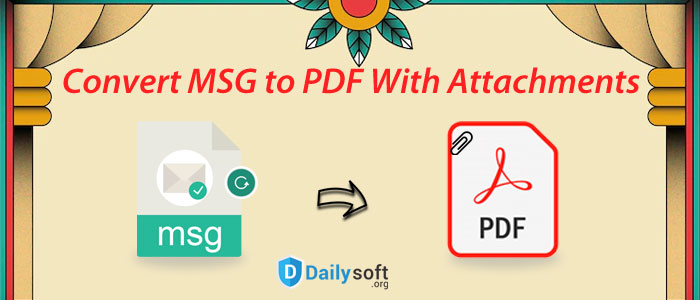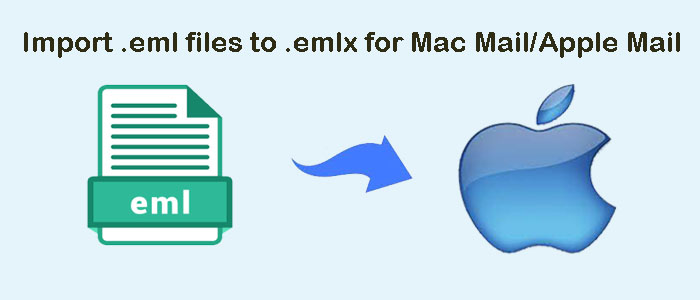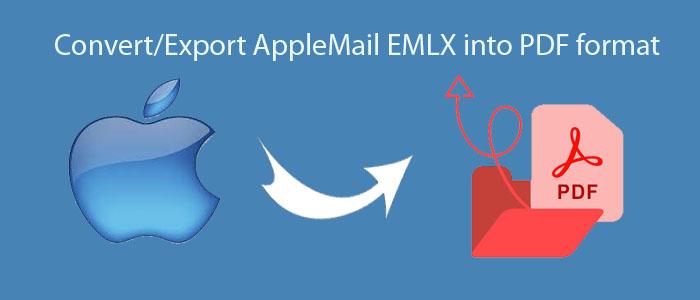There are a couple of users who need to create a backup of their essential emails in the organization. There are many emails which are very important for users to maintain and access at any time. Due to this, it becomes necessary for Outlook users to convert MSG emails into PDF file in bulk. There are various forums which show queries similar to ‘how to convert MSG files to PDF format?’
“I work in an organization and I have task of saving Outlook MSG emails as backup on the system so that we can always access the data. It is my responsibility to save them without any data loss. I need to bulk convert MSG data files into PDF format. I am not aware how to perform the conversion. Please do the needful.”
In this blog, we will talk about the reasons and solutions for converting MSG email messages into PDF with all attachments. Read this blog to resolve all issues from users mentioned in various forums.
Table of Contents
Benefits of Converting MSG Email Items Into PDF File
Many reasons can be there for the conversion of MSG email messages into Adobe PDF with attachments. Here we have mentioned few ones:
- PDF is a safe file format to save backup and it can’t be modified easily in comparison to MSG files.
- The data remains integrated in PDF format with headers and other details in MSG file.
- The format for emails for PDF files does not change. But MSG files can be accessed using browsers or MS Word. The format of MSG emails may change.
- By backup of MSG email items in PDF file format, users can access the data in future whenever required.
- PDF format can be used as a legal document.
Techniques To Export MSG Data Items To PDF Format
There are numerous methods by which MSG data is exported into PDF format. You can do this conversion manually or professionally. Go through all possible solutions discussed below and choose the best suitable for you.
Print Outlook Messages As PDF File
This method allows users to print Outlook MSG messages directly into PDF format. Here are the steps that you have to follow sequentially in MS Outlook.
- Select Outlook MSG file and press CTRL + P for opening Print dialog window.
- Now, click on Adobe PDF as printer, Print, and then go to Print Options. Print attached file.
- Click Adobe PDF as printer and click on print. Go to Print Options and then to Print attachments.
- Finally, click on Print to get all attachments in separate PDF’s.
Using Outlook Add-in
Add-ins are available in Outlook that helps users to export MSG email items with attachments into PDF format. The steps with this method are mentioned here:
- Click on Setup Automatic Archival Settings on Adobe PDF tab in Outlook.
- Add to select MSG files to convert into PDF format.
- Now, click on Run Archival Now.
- Finally, go to Settings > Include all attachments to convert to PDF from MSG with all attachments.
Drawbacks of Using Manual Solution
There is no doubt that the manual solutions are very simple. However, they come with drawbacks due to which users move towards other solutions. Here are some drawbacks of using manual solutions:
- Only a limited number of MSG files are allowed to convert into PDF file format.
- The process can be very lengthy and time-consuming so batch conversion is not suitable at all.
- Data in MSG files is not safe. Users may lose data integrity and attachments with MSG emails.
- You can’t use the manual solutions when you don’t have MS Outlook configured on your system.
Most Recommended Solution To Convert MSG To Adobe PDF File
There is a professional approach i.e. DailySoft MSG to PDF Converter which facilitates safe and effective conversion. It smoothly performs batch conversion with all attachments. No data is lost and 100% quick & secure conversion results are delivered by the tool. The software interface is very simple that even users from non-technical background can use it without any difficulties.
The program does not demand for installation of Outlook or Adobe Reader for using it. All size and all types of MSG files are transformed easily into PDF file format. Without any size barriers, unlimited MSG files can be converted into PDF file format.
Note: It is advisable to go for free demo version before you invest in this software. The demo version will permit conversion of first 25 MSG files. After that, users can go for license version & convert countless MSG files into Adobe PDF file.
Easy Steps To Convert Outlook MSG Messages To PDF Including Attachments
- Download this program on any Windows OS and launch it successfully.
- Select MSG File Format and Press Next
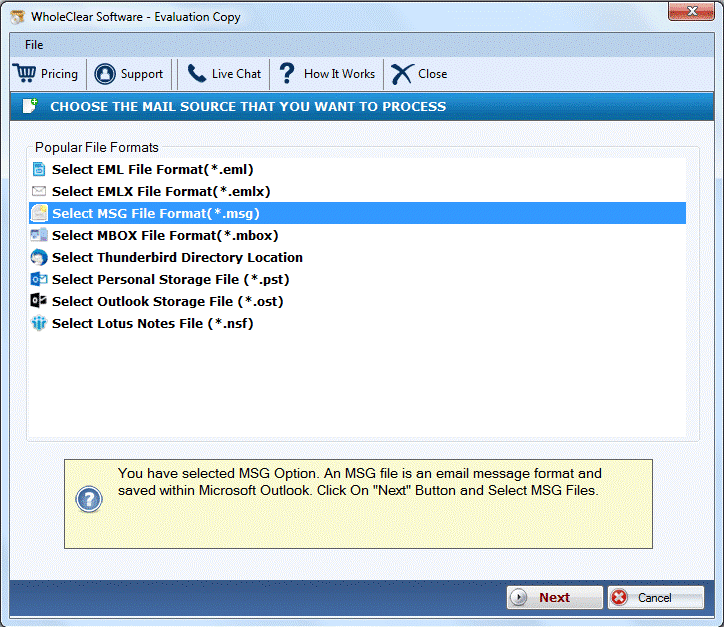
3. Choose Folder of MSG or Multiple MSG files. Then, use the Browse button to add MSG files.Click Next button available on the bottom of the page.

4. Select Convert to PDF format under choose format in which you want to convert. Then, hit the Next button.
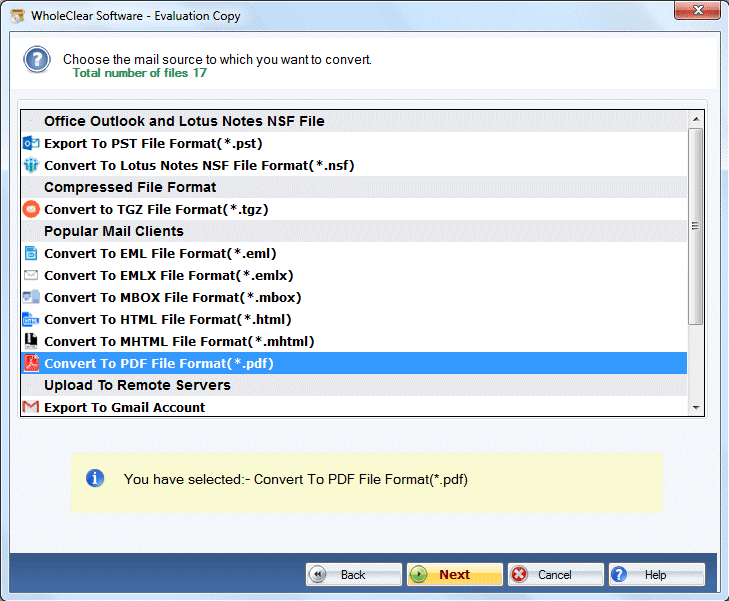
5. Hit the Browse button which helps you to choose a location of your choice to save PDF file.
6. To export the data, hit the Convert Now

In few moments, MSG data is successfully exported into PST file format.
Conclusion
In this blog, we have elaborated both manual and professional approach that users can use for converting MSG data files into PDF file format. An automated solution makes the conversion easier and effortless. On the other hand, free manual solutions have some drawbacks which make it less favorable among users. Now, it on users, to choose the most suitable solution as per their needs.