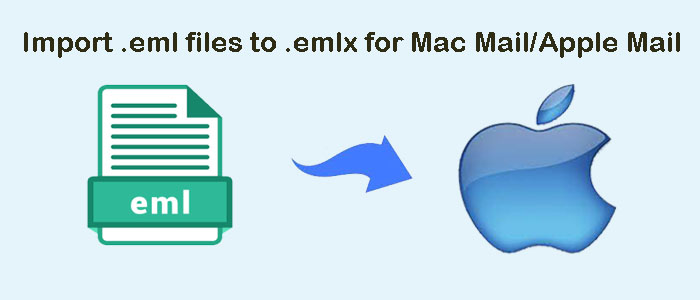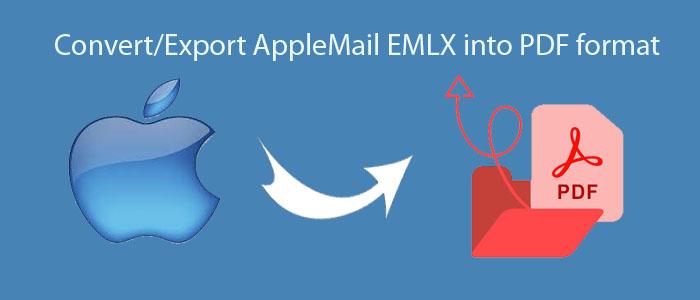In this blog, we will talk about relevant methods to convert MBOX files data into PDF documents format. PDF (developed by Adobe) is a standard format for documents that need to be accessed over multiple platforms. This is the only document format independent of all platforms and maintains its original content throughout these platforms. It can easily store multiple items like text, links, graphics, etc. within its structure. This makes it the best file format for the exchange of information.
Many users want to convert MBOX emails to PDF files to make use of the advantages of PDF. This blog will help you to get methods to access MBOX data items in PDF files.
Table of Contents
Why Users Need To Convert MBOX Files Into Adobe PDF Format?
PDF and MBOX file formats both are very different formats. MBOX file is oriented towards saving emails of major clients such as Thunderbird, Apple Mail, The Bat, etc. while PDF format is universally accepted document format. Still, many users want to save their email messages in documents format to access and easily share them.
Here are some reasons why PDF format is preferred over other documents:
- PDF is platform-independent and can be easily accessed over any operating system without any issues.
- Adobe PDF files are password-protected and are less susceptible to unauthorized access.
- PDF files are easily accepted for legal purpose
- PDF files can display multiple data types like text, graphs, etc. that making it a good alternative to presentations.
- With PDF format, no need to worry about data integrity and other properties as it is maintained throughout the platforms.
- Unlike other document formats, PDF provides support for attachments.
Solutions For Conversion of MBOX Data Files Into PDF Format
There are two major solutions to export MBOX data items into PDF format.
- Manual Method: It is a free method by using add-ons of the MBOX email client.
- Professional Method: The professional method offers a proficient way to generate PDF files with attachments.
Manual Method To Convert MBOX Database Into PDF Format
Note: Before following this method, make sure to install the Thunderbird email client.
Step 1. Install Free Add-on on Thunderbird Email Client
- Go to the Thunderbird email client. Hit Tools and then Add-ons
- In the Add-ons Manager window, search for ImportExportTools
- Go for ImportExportTools add-on and add to Thunderbird.
- Click on Install Now and restart the Thunderbird application.
Step 2. Save Emails in PDF Format
- Import MBOX files in Thunderbird by right-clicking on Local Folder and choosing ImportExportTools NG and then import the MBOX file.
- Select the emails that you wish to convert into PDF.
- Right-click and save selected messages and then choose PDF format.
- Select folder to save PDF files and click Select Folder.
Issues Faced/Problem With Manual Method
- The manual method is a time-taking process
- Attachments can be lost during manual conversion
- Needs technical knowledge to understand the manual process of conversion
- There are no options to customize PDF documents
To overcome such situations and to ensure attachments are maintained with emails in PDF file, one must choose professional third-party tools.
Professional Solution To Bulk Export MBOX Data Files To Adobe PDF File
Attachments are an important part of emails and most users wish to export emails with attachments. But free manual solution fails to do this. So, there is a need for third-party solutions. With DailySoft MBOX to PDF Converter, one can smoothly export MBOX emails with attachments into PDF file format. This application allows instant & safe conversion of MBOX data items into Adobe PDF file format. The best part of this application is it does not ask for any email client installation in the system to perform the conversion. In a few easy clicks, MBOX data is can be exported into PDF doc format. It provides a lot of features for easy and successful conversion results.
Here is The Process For Exporting MBOX Database Into PDF Format –
- Install and Open the software to convert MBOX email messages into PDF files.
- Now, select MBOX file format and press Next.
- Select Folder or File mode and add MBOX files that you want to convert.
- Choose PDF file format and press the Next button.
- Set destination path for saving the converted PDF file.
- Finally, press the Convert Now button.
In a few easy clicks, all added MBOX files are exported into PDF file format.
Some Of The Best Features Offered By The Software Are:
- Directly convert MBOX emails along with attachments into PDF file format.
- The software bulk converts MBOX data files without any restrictions.
- This utility is fully free from viruses and is completely safe for exporting data.
- It is compatible with Thunderbird, Apple Mail, Eudora, Entourage, Opera Mail & other MBOX-supported email clients.
- Allows instant conversion of MBOX data files without any delays
- Save the resultant MBOX files at any location of your choice
- Maintains entire folder structure throughout the conversion task
- Preserve email components like to, cc, bcc, from, hyperlinks, signatures, and much more
- Give you a free facility to check the software functions before paying for it.
- Fully easy to understand with all self-explained steps
- Facility to auto-detect Thunderbird mailboxes from the default location to export into PDF file
Conclusion
I believe this post proves to be useful for you if you have a query for the conversion of MBOX files into Portable Document Format (PDF). This post comes with manual and automated solutions. If you have MBOX-supported email client installation and you are technically sound then use a manual solution. Otherwise, we suggest you choose an automated solution that is not only simple to use but also completely secure. You can achieve the conversion results in a few minutes using this software. For any confusion, simply chat with our support team at any time.