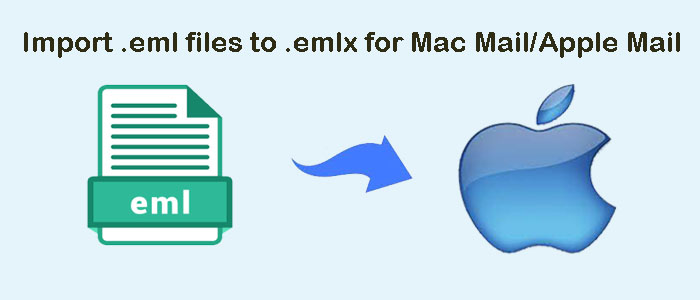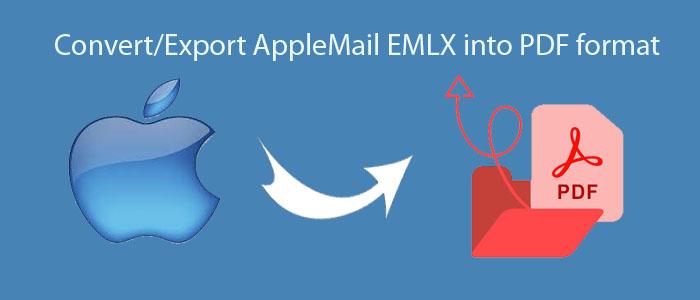Do you want to import EML to Thunderbird? If yes, then you must be searching for the solution. Therefore, here we bring a simple and reliable solution which will make EML files import into Thunderbird process easier & convenient for you.
User Query: This query has taken from technical forums. This situation will help you understand the need for importing EML data items into Thunderbird.
“I have installed Windows Live Mail on my laptop but now I decided to move to Thunderbird as it can work on Mac environment as well. Now, the problem is I am unable to transfer emails from Windows Live Mail to Thunderbird. I urgently need a solution that can bulk export Windows Live Mail files into Thunderbird application. If anyone knows the method, please suggest me.”
Many users end up having bulk EML files with them to open in Thunderbird. It is a free to use email application so it becomes the top choice of users. It smoothly supports EML files but the problem is users have to open EML files one by one by click on that file from their location. To resolve this problem, we are going to disclose the most sophisticated solution to import bulk EML files in Mozilla Thunderbird.
Table of Contents
Manually Import EML Files To Mozilla Thunderbird Email Client
There are two manual approaches to manually import EML data files into Mozilla Thunderbird email client. Let us know them in separately in details.
Method 1. Drag & Drop Method
- First of all, create a new folder in Thunderbird. For this, Right-click on Inbox folder and select New folder option.
- Provide a name to this folder and click on Create Folder button.
- As you click the button, a new subfolder of Inbox is created in Thunderbird account.
- Now, minimize Thunderbird and go to the folder having your EML files saved.
- Select all files and drag the emails that saved in .eml format into the new folder.
- It takes a few minutes to complete the import task.
- Now, close Thunderbird after completion and re-open it to view EML files in it.
Method 2. Import/Export Tool
Before you start the process, you need to download free Import/Export Tool add-on in Thunderbird from this official website – (‘https://addons.thunderbird.net/en-US/thunderbird/addon/importexporttools/’).
- Now, launch Thunderbird application. Go to Tools tab from menu.
- Select Add-ons option from Tools menu. Now, click on gear drop-down button and choose Install Add-on from File option. This will add Import/Export Tool in Thunderbird.
- Browse the folder where Import/Export Tool.xpi file is saved. Click on Open.
- Click on Install Now.
- Restart Thunderbird application.
- Once the program opens, right-click on Inbox folder & create new folder option to make a subfolder
- Open newly created folder and click on Menu button on top-right corner.
- Click on Tools > Import/Export Tools > Import Messages option
- Select EML files that you want to import and click Open.
- Finally, you can open EML messages into Thunderbird.
Third-Party Software To Bulk Import EML Data Files Into Thunderbird
The above-discussed manual solutions are free but they do not assure 100% results. That’s why users don’t consider them appropriate and ideal way to import EML files to TBird. Here are the shortcomings of manual ways –
- In drag & drop method, chances of Thunderbird not responding and entire system freeze are high. To resolve this, users need to restart the system and start the entire process again.
- Installation of Import/Export Tool is mandatory to upload EML data files into TBird application.
- The entire process becomes lengthy and time-consuming with manual solutions.
Due to all these reasons, experts recommend using automated solutions which are easy to use and provide 100% safe & accurate results. One such effective solution is DailySoft EML to MBOX Converter.
Know About EML To Thunderbird MBOX Converter Professional Tool
This is a wonderful application loaded with multiple advanced features. The software is capable of bulk loading EML files to export into MBOX file format. Only 4-5 simple steps are there to perform the conversion using this effortless tool.
Step 1. In the first step, launch the software by its installation on any Window system.
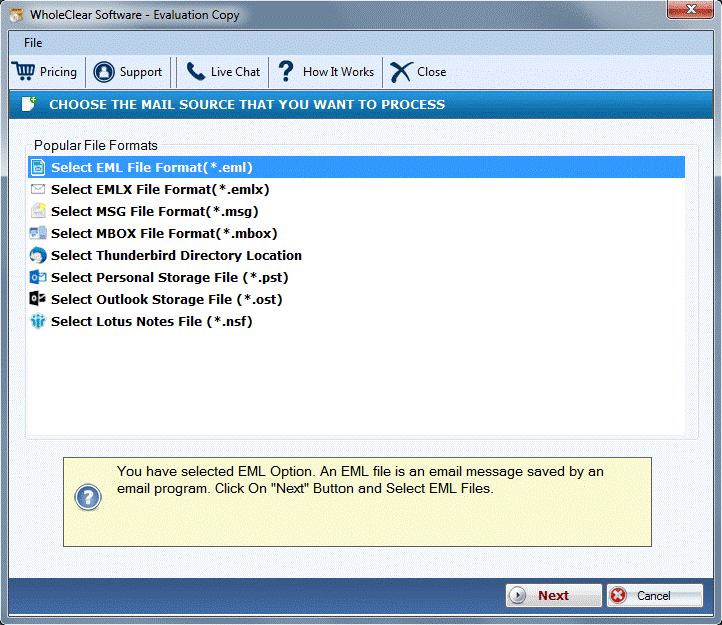
Step 2. Choose and add desired EML files that you wish to convert.
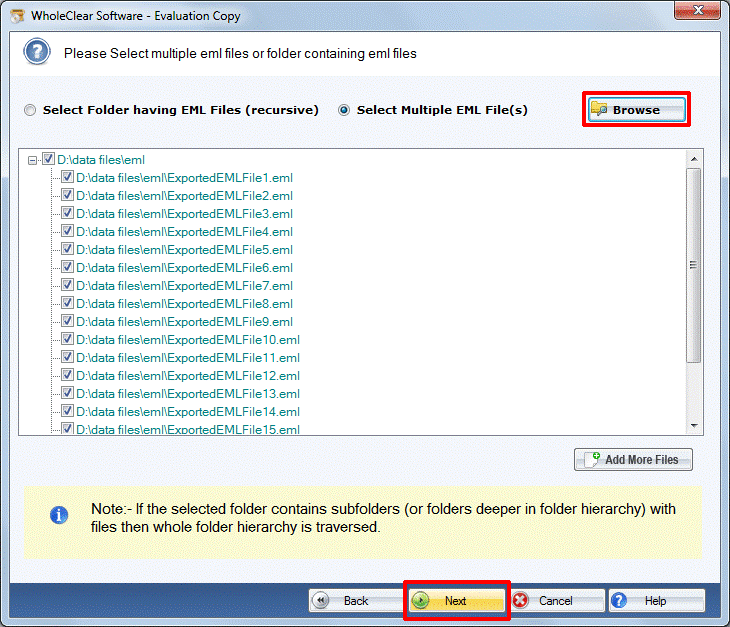
Step 3. Now, select MBOX format and click Next.
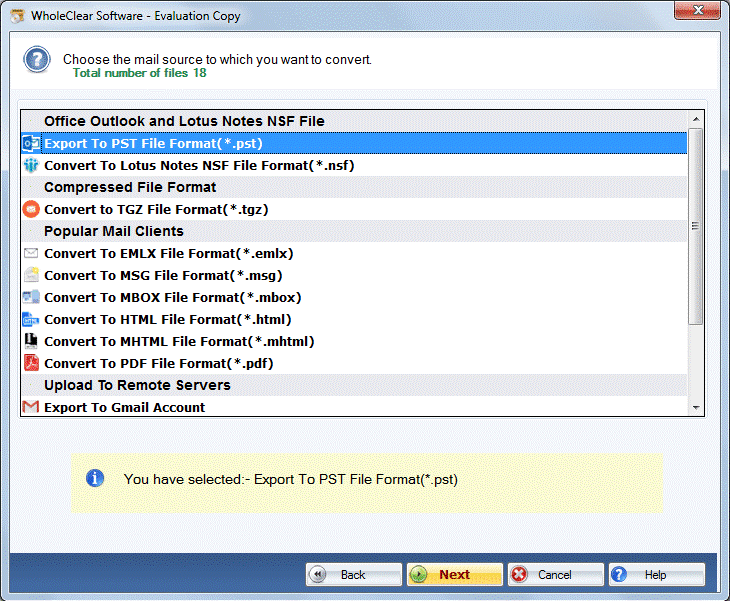
Step 4. It’s time to specify a destination path to save the converted MBOX files.
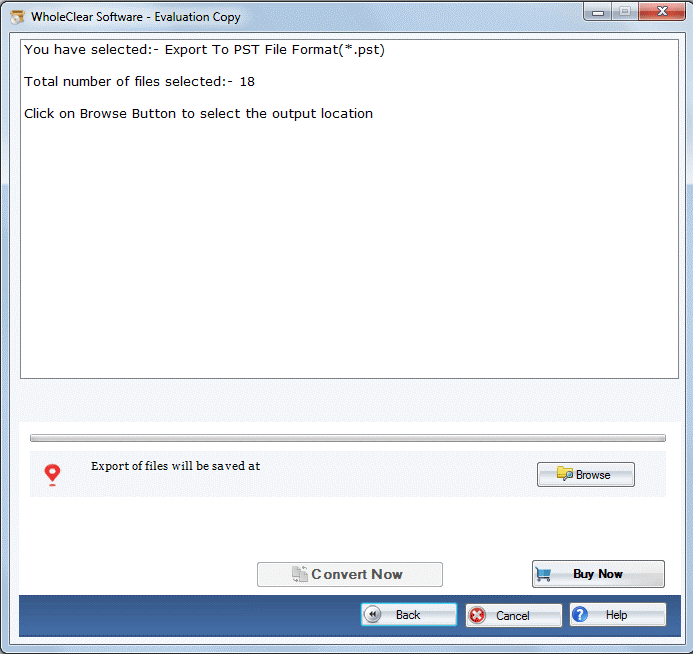
Step 5. Hit the Convert Now button. Doing this will start the process of conversion.
You can see that how easily the software exports added EML files into mailbox (.mbox) file format without losing any data items.
Know The Reasons To Choose This Software To Export EML Data To MBOX
- The software offers dual options to browse and add EML data files.
- The program preserves folder & subfolder structure while converting EML message files into MBOX file format.
- It supports conversion of all EML-based clients to MBOX format with quick speed.
- This toolkit offers facility to choose destination path by click on the Browse button.
- This application works independently, without taking help of any email client.
- The Toll is lab-tested hence it provides 100% accurate resultant files in all conditions.
- Free demo availability for all users to convert first 25 EML files with it.
Conclusion
This post has covered two ways to convert emails to MBOX file from EML files. If you are technically sound and fulfill all needs of manual solution, simply go with it. But if you hesitate in performing the conversion with manual solution or you have any confusion in your mind regarding manual method, simply use the automated software as it is easy to operate and deliver you 100% accuracy in results.