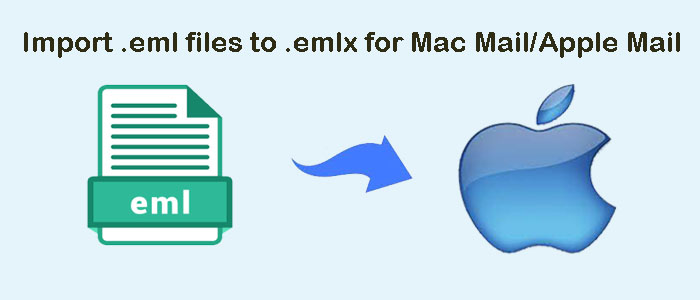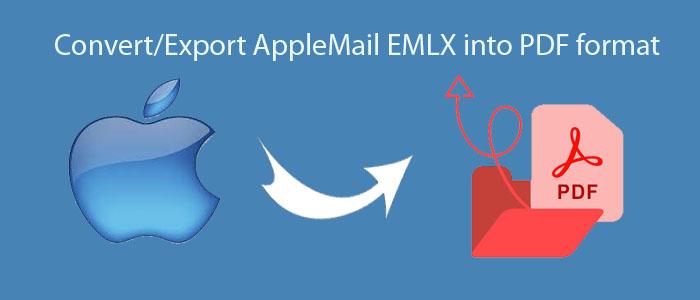Nowadays, email clients have become integral part of any business environment. Emails are widely used for means of communication, especially for work. Email clients make handling of messages and other data items easy. But what if a user wants to switch from one email service to another? Certain benefits and advanced features make users to switch from one email client to another. Whatever the reason, if one decides to switch between applications, he/she must perform data conversion.
Through this article, we are going to discuss one such conversion i.e. MBOX to IBM Notes. MBOX file is well supported by multiple desktop email applications like Thunderbird, Apple Mail, Eudora, Entourage, etc. while NSF is the proprietary format of Lotus Notes. So, if users wish to convert Thunderbird to Lotus Notes, it needs conversion of MBOX files into IBM Notes NSF file format.
There are few techniques that can perform the conversion. In this blog, we are going to discuss such techniques to complete the conversion. But first, let us know the need behind the conversion.
Table of Contents
Need To Import MBOX Emails Into Lotus Notes
The most common reason for importing MBOX data files into Lotus Notes is switching of email clients. This happens when users decide to switch from Mozilla Thunderbird or other MBOX supported clients to Lotus Notes. Here are the main reasons why Lotus Notes is preferred over MBOX supported applications.
- If a user is switching to an organization that uses IBM Notes, he/she needs to migrate MBOX data to NSF file.
- IBM Notes provides high security hence it is highly preferred over other email clients.
- Lotus Notes GUI and advanced functionalities are the reasons behind the conversion.
Another reason can be need to access orphan MBOX files in IBM Notes. If a Notes user decides to access MBOX file downloaded via Google Takeout or other web services, he/she will need to MBOX emails to NSF Conversion.
How To Import MBOX Emails Into IBM Notes?
To complete the conversion, there are two ways – manual and automated. Let us know both the solutions here.
Steps To Manually Export MBOX Data Items Into Lotus Notes –
To manually perform the conversion, we have to export .mbox emails in .eml file extension and then access them in Lotus Notes. For this, given are the steps:
- Firstly, download Thunderbird email client.
- Then, install Import/Export Tool in Thunderbird.
- Import all MBOX files in Thunderbird by Tool menu & then go to Import/ExportTools. Otherwise, you can copy all MBOX files and paste them to storage location of Thunderbird. (To go to the message stored location, open Thunderbird and go to Help Menu> Troubleshooting information>Show Folder. Here, you will see the path of storage location.)
- Re-open Thunderbird. Now you will see MBOX files there. Select the file and drag and drop to any location. This will save the dragged file in .eml format.
Note: You can save all dropped .eml files in Lotus Notes by drag & drop method again.
The manual process will help you to save all MBOX data files in Lotus Notes by .eml files. However, there are many drawbacks of manual solution like loss of data, wastage of time, confusing, etc. Therefore, many users look for alternate ways. In the next section of this post, we will know another method to import MBOX data files in IBM Notes.
Professional Way to Import MBOX Emails Into HCL Notes (Lotus Notes)
To avoid all difficulties faced by users with manual solution, we hereby suggest a smart and effective third-party tool named DailySoft MBOX to NSF Converter. This software bulk imports MBOX data files into IBM Notes with attachments. Keeping every bit of metadata intact, all MBOX files are effortlessly moved into NSF file format. This program supports all kinds of MBOX files whether it’s Thunderbird, Apple Mail, Google Takeout, The Bat, Opera Mail, etc.
This software comes with outstanding support and 24×7 technical assistance. Users can download the trial version to test its features & functions.
Working of MBOX To Lotus Notes Converter Automated Tool
Note: IBM Notes installation1 is necessary for the conversion process.
- Launch the software on any Windows system.
- Select MBOX File Format and click Next.
Note: If Thunderbird is configured in your system then simply choose Thunderbird directory location option. This will automatically fetch data from Thunderbird.
- Then, Browse MBOX files that you want to convert.
- Choose Convert to Lotus Notes NSF file format and click Next.
- Use the Browse button and set destination path of your choice.
- Finally, press the Convert Now button to start the conversion process.
After following these steps, you will find NSF file at your destination location. You can open it in Lotus Notes 11.0, 10.0, 9.0, 8.5, 8.0, etc.
Reasons To Choose MBOX To IBM Notes Converter
- The software is very simple to use with its friendly interface.
- It well supports batch conversion of MBOX data files into NSF file format.
- This utility exports attachments with MBOX email items and properties.
- It auto-detects Thunderbird mailbox items from default location.
- The internal folder structure of MBOX files is well maintained.
- No restrictions on MBOX file size & number to import into Lotus Notes
- You can import MBOX files to all versions of Lotus Notes without any hassles
Conclusion
Whenever users find need to import MBOX database into IBM Notes, it becomes challenging for users to move mailbox files to Lotus Notes. Therefore, in this post we have provided the solutions to convert MBOX files into NSF file format to access in Lotus Notes. You can choose either manual way or automated tools for the conversion. Users can try free version of the software before actually investing in the software.